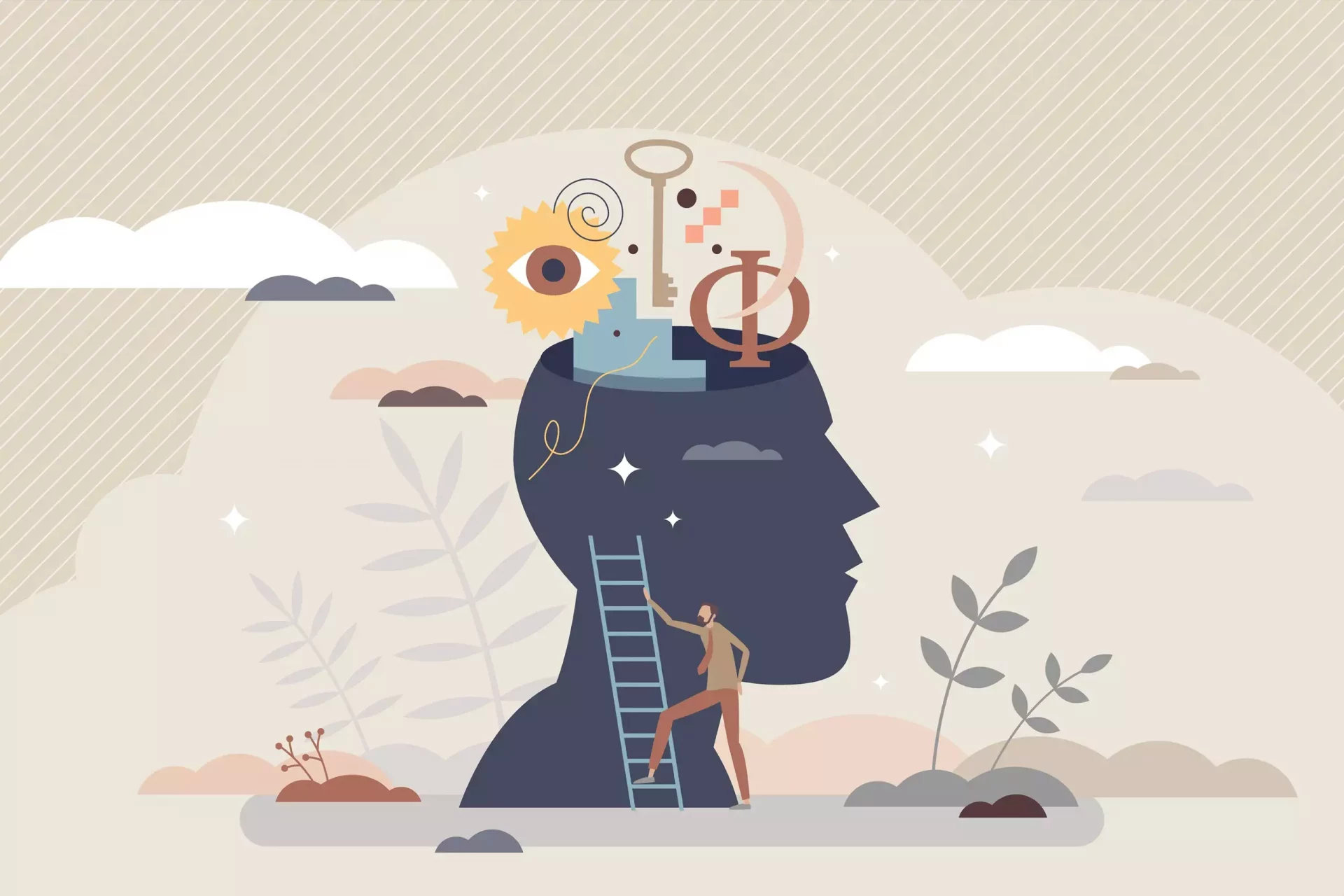Introduction
Factory resetting your iPhone can be a crucial step when preparing to sell your device, troubleshooting persistent issues, or simply starting fresh. In this guide, we will walk you through the process of resetting your iPhone safely and effectively, ensuring you understand each step.
Why You Might Need to Factory Reset Your iPhone
There are several reasons why you might consider factory resetting your iPhone:
- Preparing for Sale: Removing all personal data.
- Troubleshooting: Fixing software problems that may cause your iPhone to lag or crash.
- Performance Improvement: Starting with a clean slate can often enhance device performance.
- Privacy: Ensuring no personal information is left behind.
Preparing for a Factory Reset
Before you proceed, it’s essential to back up your data. Factory resetting will erase everything on your device, so having a backup allows you to restore your important information later. You can back up your iPhone using iCloud or iTunes:
- iCloud Backup: Go to Settings > [Your Name] > iCloud > iCloud Backup and tap Back Up Now.
- iTunes Backup: Connect your iPhone to your computer, open iTunes, select your device, and click Back Up Now.
Step-by-Step Guide to Factory Resetting Your iPhone
Follow these simple steps to factory reset your iPhone:
For iPhone running iOS 15 and Later:
- Open Settings.
- Go to General.
- Scroll down and tap on Transfer or Reset iPhone.
- Select Erase All Content and Settings.
- If prompted, enter your passcode and Apple ID password to confirm.
- Tap on Erase iPhone to start the process.
For iPhone running iOS 14 and Earlier:
- Open Settings.
- Go to General.
- Scroll down and find Reset.
- Choose Erase All Content and Settings.
- Confirm your action by entering your passcode and Apple ID password.
What Happens After the Reset?
After the factory reset is complete, your iPhone will reboot, and you’ll see the Apple logo followed by the setup screen as if it were a new device. You’ll have the option to:
- Set up your iPhone as new.
- Restore from iCloud backup.
- Restore from iTunes backup.
This versatility allows you to choose how you want to proceed after a reset.
Common Mistakes to Avoid
Here are some common mistakes users make and how to avoid them:
- Skipping Backup: Always back up before a factory reset.
- Not Signing Out of Apple ID: Ensure you sign out of your Apple ID to avoid Activation Lock.
- Resetting Without a Plan: Know how you want to set up your phone again.
Conclusion
Factory resetting your iPhone can be a straightforward process, provided you take the necessary precautions. It’s an effective solution for troubleshooting performance issues or when preparing to sell the device. By following the above steps, you can ensure a smooth reset.
Case Study: John’s Experience
Consider John, a long-time iPhone user who noticed his device was slowing down. After performing a factory reset following our outlined steps, he found that his phone’s performance improved significantly, and the interface was snappier than ever. He successfully restored his important data without a hitch, proving that a reset can breathe new life into an older device.
Statistics
According to a survey by Statista, approximately 30% of users reported they factory reset their devices primarily to fix performance issues. This statistic underlines the effectiveness of the factory reset as a tool for maintaining optimal device performance.