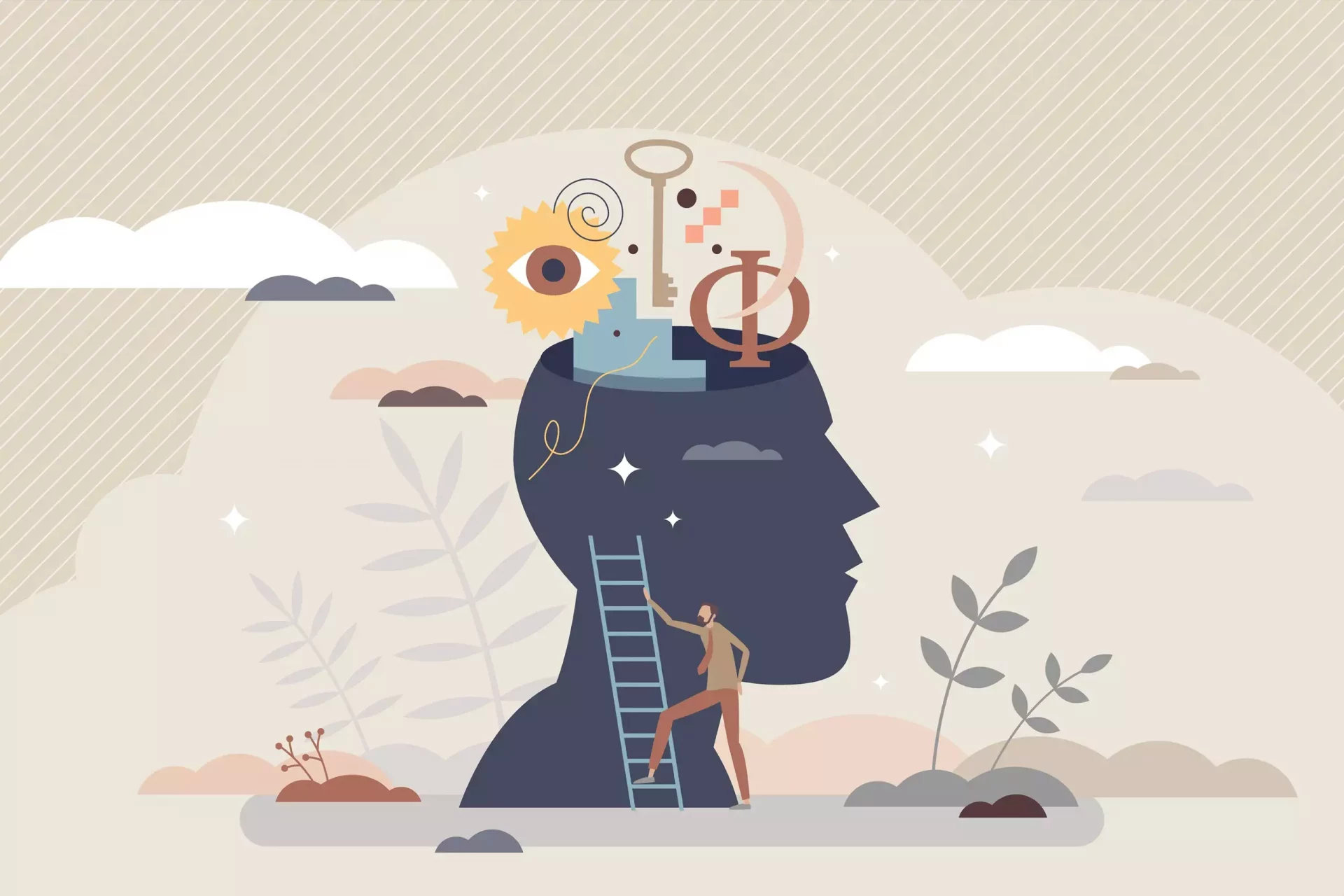Introduction
In today’s mobile-centric world, Google has become the primary search engine for billions of users. However, experiencing crashes on the Google app or browser can be a frustrating issue. In this article, we will explore the various causes of Google crashing on your phone and how you can resolve the issue.
Common Causes of Google Crashing
- Outdated App Version: Using an outdated version of the Google app can lead to instability. Updates often contain bug fixes and performance enhancements.
- Insufficient Device Storage: If your device is low on storage, it may struggle to run apps smoothly, including Google.
- Conflicting Applications: Sometimes, other apps on your phone can interfere with the performance of Google, causing crashes.
- Corrupted Cache/Data: Accumulated cache and data can lead to regular app failures if not cleared periodically.
- Network Issues: A weak or unstable internet connection can impact Google’s performance, especially while loading search results.
How to Troubleshoot Google Crashes
Now that we understand the common causes, let’s explore how you can troubleshoot these issues effectively.
1. Update the Google App
Keeping your apps updated is crucial for newfound functionality and security. Here’s how to update:
- Open the Google Play Store on Android or App Store on iOS.
- Search for the Google app.
- If an update is available, tap ‘Update’.
2. Clear Cache and Data
Clearing cache and data can resolve issues due to corrupted files.
- Go to your phone’s Settings.
- Select Apps or Application Manager.
- Find and tap on the Google app.
- Select Storage and tap on Clear Cache and then Clear Data.
3. Check Device Storage
Make sure that you have sufficient storage available. Delete unnecessary files and apps that you no longer use:
- Go to Settings and tap on Storage.
- Identify large files or unused applications and remove them.
4. Restart Your Phone
Sometimes, a simple restart can resolve many temporary glitches:
- Press and hold the power button.
- Select Restart or Reboot.
5. Reinstall the Google App
If the above steps do not work, consider uninstalling and reinstalling the Google app:
- Go to the app store.
- Uninstall the Google app.
- Reinstall the app and check if the issue persists.
Case Studies: Users’ Experiences
Many users have encountered crashing issues. For instance, Sarah, an avid mobile user, faced constant crashes after updating her phone’s operating system. After troubleshooting by clearing cache and updating the Google app, the crashes stopped. Another user, John, experienced crashes related to unstable internet; he resolved it by switching his Wi-Fi to a more stable connection.
Statistics on Mobile App Crashes
According to a report by Apica Systems, up to 90% of mobile app users will uninstall an app if it crashes more than twice. This underscores the importance of maintaining app stability.
Moreover, a study by AppDynamics indicates that 76% of users expect apps to load in under four seconds; any longer can lead to negative perceptions of the app, including frustration and uninstallation.
Final Thoughts
Experiencing crashes with the Google app can be a nuisance, but understanding the reasons and knowing how to troubleshoot can help you regain a smooth experience. Regular maintenance of both your app and device will help you avoid unnecessary crashes and ensure a seamless browsing experience.